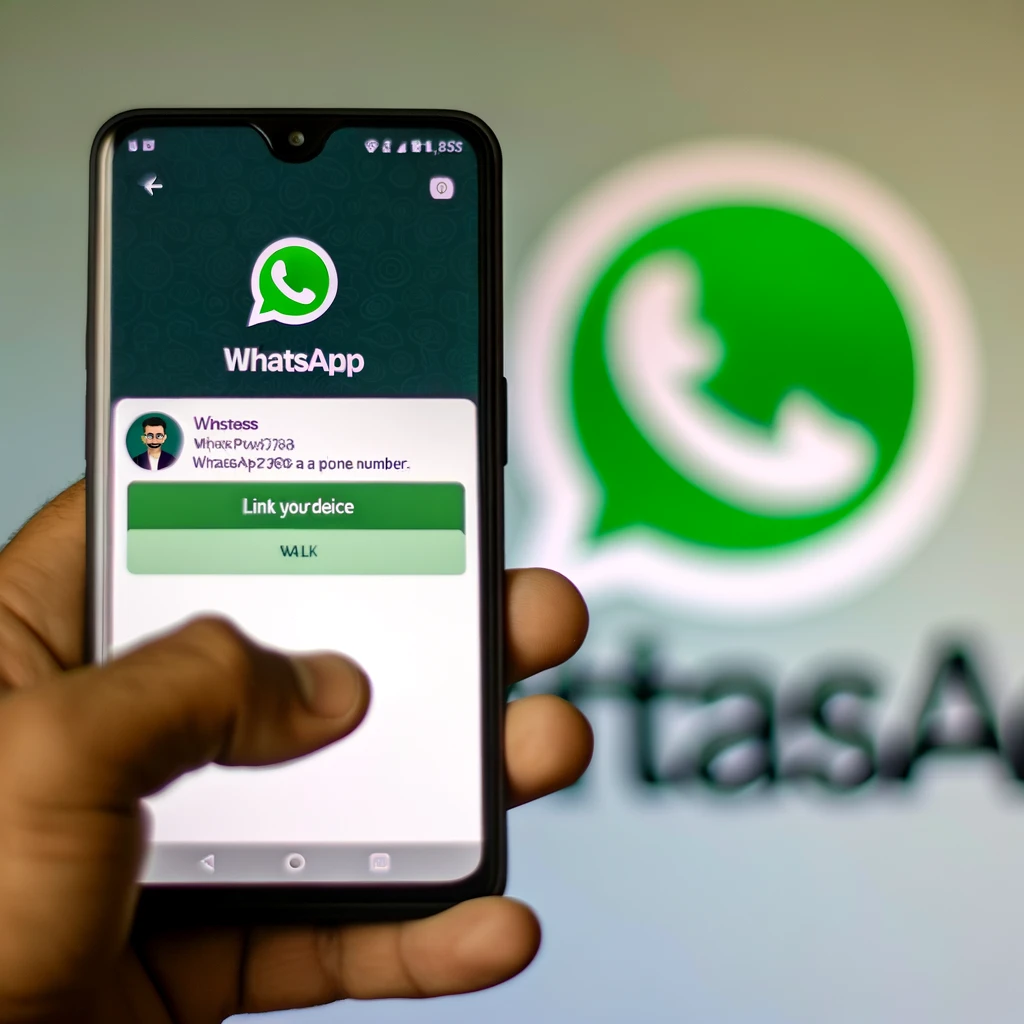Looking to connect on WhatsApp with just a mobile number? Imagine the convenience of reaching out without the need for lengthy usernames or emails. With WhatsApp’s seamless interface, staying in touch has never been easier. Whether it’s catching up with friends or collaborating on projects, the simplicity of connecting via mobile numbers streamlines communication. Say goodbye to complex contact lists and embrace the straightforward approach of using WhatsApp with a mobile number. Ready to experience hassle-free messaging at your fingertips?
Understanding WhatsApp Registration
Basics of WhatsApp
WhatsApp is a messaging app that allows users to send texts, make calls, share media, and more. Navigating through the app is simple with tabs for chats, calls, and settings. The messaging feature supports text, images, videos, and documents.
- Pros: Easy-to-use interface, end-to-end encryption for security.
- Cons: Requires internet connection for messages and calls.
Importance of Phone Numbers
Phone numbers play a vital role in WhatsApp registration as each account is linked to a unique number. Phone numbers are used for account verification to ensure security. WhatsApp uses phone numbers to connect users globally for seamless communication.
- Key Information: Phone numbers act as unique identifiers for WhatsApp accounts.
Initial Setup Process
To set up WhatsApp initially, download the app from your app store. Enter your phone number to create an account. During setup, you will receive a verification code via SMS or call to verify your number.
- Download WhatsApp from the app store.
- Enter your phone number to create an account.
- Receive a verification code via SMS or call.
- Verify your phone number to complete the setup process.
Registering Your Phone Number on WhatsApp
Opening an Account
To open a WhatsApp account, download the app, enter your mobile number, and verify it through a code. The process is quick.
You need to provide your phone number to create a WhatsApp account. It serves as your unique identifier.
Having a valid phone number is crucial for opening a WhatsApp account. It ensures seamless communication with others.
Verifying Your Number
Verifying your phone number on WhatsApp adds a layer of security to your account. It confirms your identity.
To complete the verification process, you’ll receive a code via SMS or call, which you must enter in the app.
Verifying your phone number offers security benefits by preventing unauthorized access to your account.
Setting Up Profile
Customize your profile by adding a profile picture and status that reflect your personality or mood.
Adding a profile picture helps others identify you easily in their contacts list and chats.
Explore the privacy settings available to control who can view your profile picture, status, and other details.
Linking a Device with a Phone Number
Step-by-Step Guide
To link your device with a phone number on WhatsApp, start by downloading the app from the App Store or Google Play Store. Next, open the app and enter your mobile number for verification. Once verified, you can set up your profile by adding a display name and a profile picture. After completing these steps, you are ready to use WhatsApp to send messages, make calls, and manage settings efficiently.
Here is a simplified step-by-step guide to using WhatsApp effectively:
- Download WhatsApp from the App Store or Google Play Store
- Enter your mobile number for verification
- Set up your profile with a display name and picture
- Start messaging, making calls, and customizing settings
Understanding the essential features of WhatsApp is crucial for seamless communication. The platform offers various functionalities like end-to-end encryption, group chats, voice notes, and more. By exploring these features through our structured guide, you can maximize your experience on WhatsApp.
Troubleshooting Tips
Encountering issues on WhatsApp can be frustrating, but knowing how to troubleshoot common problems can help resolve them quickly. If you face connectivity problems, ensure that you have a stable internet connection or try switching between Wi-Fi and mobile data. Restarting your device or reinstalling the app may also help address connectivity issues effectively.
Here are some troubleshooting tips to overcome common WhatsApp issues:
- Check your internet connection stability
- Switch between Wi-Fi and mobile data if needed
- Restart your device or reinstall the app if problems persist
If WhatsApp crashes frequently or encounters technical difficulties, updating the app to the latest version can often resolve such issues. Clearing the app cache or restarting your device regularly can also improve performance and prevent crashes.
Exploring WhatsApp Business App
Key Features
WhatsApp offers a range of key features that enhance communication and collaboration. Users can send messages, make calls, and share various forms of multimedia content effortlessly. The platform supports text, voice messages, images, videos, and documents up to 100MB in size.
The app ensures security and privacy through end-to-end encryption for all messages exchanged. This feature guarantees that only the sender and recipient can access the content shared, enhancing confidentiality.
- Bullet list:
- Messaging capabilities
- Calling features
- Multimedia sharing options
- End-to-end encryption for security
Differences from Standard WhatsApp
WhatsApp with a mobile number introduces several differences compared to the standard version. One notable distinction is the ability to use WhatsApp on multiple devices simultaneously by linking them to a single account. This feature enhances flexibility and accessibility.
The unique features of WhatsApp with a linked device include the convenience of accessing messages and calls across various platforms without compromising security. Users can seamlessly switch between devices without losing any data or history.
- Bullet list:
- Multi-device support
- Seamless message and call synchronization
- Enhanced accessibility and flexibility
Registering on WhatsApp Business
Account Creation
Creating a WhatsApp account is a simple process that involves downloading the app and verifying your phone number. The app is available for both Android and iOS devices, making it accessible to a wide range of users. To start, download the WhatsApp Business app from the Google Play Store or Apple App Store. Once installed, open the app and follow the on-screen instructions to set up your account.
When creating a new WhatsApp account, you will need to provide your phone number for verification purposes. This ensures that only legitimate users can access the platform. You will be required to create a profile with basic information about your business, such as the name and category. By providing accurate details during the setup process, you can enhance your business’s credibility on the platform.
To create an account using a phone number, simply enter your mobile number in the designated field within the app. You will receive a verification code via SMS or call to confirm ownership of the number. Once verified, you can proceed to set up your business profile by adding relevant details such as your business address, description, and logo. This information helps customers identify and connect with your business easily.
Business Number Verification
Verifying your business phone number on WhatsApp offers several benefits, including establishing authenticity and building trust with customers. A verified business account displays a green checkmark next to the profile name, indicating that it is a trusted entity. This verification badge enhances your business’s credibility and helps differentiate it from personal accounts.
The verification process for business accounts involves submitting relevant documents to prove ownership of the phone number associated with your business. These documents may include official business registration certificates or utility bills bearing the same phone number. Once submitted, WhatsApp reviews the documents to ensure compliance with their policies before granting verification status.
Linking Devices in WhatsApp Business
Process Overview
To use WhatsApp with a mobile number, you must link your device to the app. Initially, register on WhatsApp Business using your phone number. Next, verify the number through an OTP sent to your device. Once verified, proceed to link additional devices for seamless communication. Managing multiple linked devices efficiently is crucial for ensuring consistent connectivity.
Understanding the steps involved in linking a device to your primary phone number is essential. Begin by accessing the settings within the WhatsApp Business app and selecting the “Linked Devices” option. Follow the prompts to add a new device by scanning a QR code displayed on the primary device. This establishes a secure connection between the devices, enabling synchronized messaging across platforms.
Efficiently managing multiple linked devices on WhatsApp involves being able to add, remove, or switch between devices seamlessly. By navigating to the Linked Devices section in settings, you can easily add a new device by scanning the QR code. Similarly, removing a device from your account is as simple as selecting it from the list and choosing the “Remove Device” option. Switching between devices allows for flexibility in communication without compromising security.
Device Management
Managing linked devices on WhatsApp is crucial for maintaining account security and ensuring smooth communication. Regularly reviewing and updating your linked devices helps prevent unauthorized access and potential security breaches. By actively monitoring and managing your connected devices, you can safeguard sensitive information shared through the platform.
Learning how to add, remove, or switch devices within WhatsApp is vital for enhancing user experience and optimizing communication channels. Adding a new device enables you to access your account from multiple platforms seamlessly. Conversely, removing outdated or unused devices minimizes security risks associated with unauthorized access. Switching between devices allows for greater flexibility in responding to messages and staying connected on-the-go.
Understanding the importance of device management in WhatsApp underscores the need for proactive security measures. By regularly reviewing linked devices and taking necessary actions such as adding, removing, or switching devices as needed, users can mitigate potential risks associated with unauthorized access or compromised accounts.
Security Considerations
Protecting Your Account
Enhance the security of your WhatsApp account by discovering essential tips. Utilize strong passwords and avoid sharing them with anyone. Regularly update the app to access the latest security features.
Enable two-step verification as an additional layer of protection. This feature requires a PIN code along with your mobile number to verify your identity. It adds an extra barrier against unauthorized access.
To safeguard your account, be cautious about phishing attempts. Avoid clicking on suspicious links or providing personal information to unknown sources. WhatsApp will never request sensitive details through the app.
Two-Step Verification
Learn how to enable two-step verification for enhanced security on WhatsApp. Go to the Settings tab in the app and select Account, then choose Two-Step Verification to set it up.
The benefits of using two-step verification include preventing unauthorized logins even if someone knows your password. It adds a crucial layer of security by requiring a unique PIN code for access.
Set up and manage two-step verification by entering a six-digit PIN code that you’ll need each time you register your phone number with WhatsApp. Remember this code and avoid sharing it with others.
Advanced Features and Tips
Using WhatsApp Web
WhatsApp Web is a convenient tool that allows users to access their messages and media from a web browser. By scanning a QR code with your phone, you can sync your mobile account with the web version. This feature enables typing on a keyboard, making it easier to send longer messages quickly.
e key features of WhatsApp Web include sending and receiving messages, photos, and videos directly from your computer. You can view status updates and manage your contacts seamlessly. The interface mirrors the mobile app, providing a familiar user experience.
- Pros:
- Easy access to messages and media from a computer.
- Convenient for typing long messages quickly.
- Cons:
- Requires an active internet connection on both devices.
- Limited functionality compared to the mobile app.
Dual Accounts Handling
Managing dual accounts on WhatsApp is possible by utilizing features like WhatsApp Business or using multiple phone numbers. To handle multiple accounts efficiently, consider using two separate devices or apps like Parallel Space. This method keeps personal and professional contacts separate.
To use multiple accounts on WhatsApp effectively, ensure each account is linked to a different phone number. This approach allows for distinct profiles and messaging histories. Remember to log out of one account before logging into another to prevent confusion.
- Options Available:
- Utilize third-party apps like Parallel Space.
- Use WhatsApp Business for professional accounts.
Final Remarks
You’ve learned how to register and link your phone number on WhatsApp, explored the WhatsApp Business app, and delved into security considerations and advanced features. Now, you’re equipped to make the most of WhatsApp for personal or business use. Remember to keep your account secure by following best practices and leveraging the advanced tools available.
Take charge of your messaging experience on WhatsApp and explore all the features at your disposal. Whether it’s staying connected with loved ones or growing your business, WhatsApp offers a versatile platform for communication. Keep learning about new updates and functionalities to stay ahead in utilizing this powerful tool for your benefit.
Frequently Asked Questions
Can I use WhatsApp without a phone number?
No, WhatsApp requires a valid phone number for registration and verification purposes. Your phone number is used as your unique identifier on the platform to connect with others securely.
How can I register my phone number on WhatsApp?
To register your phone number on WhatsApp, download the app from the app store, open it, enter your phone number, verify it via OTP, and complete the setup process by adding your name and profile picture.
What are the security considerations when using WhatsApp?
Ensure to enable two-step verification for added security. Avoid sharing sensitive information like banking details over chats. Be cautious of unknown contacts and messages. Keep your app updated to benefit from the latest security features.
What are some advanced features available on WhatsApp Business?
WhatsApp Business offers features like automated messaging, business profiles with useful information, labels for organizing chats, statistics for analyzing performance, quick replies for frequently asked questions, and integration with third-party tools for enhanced functionality.
How do I link multiple devices in WhatsApp Business?
You can link multiple devices in WhatsApp Business by using the “Linked Devices” feature in settings. This allows you to access your business account from different devices while ensuring a seamless communication experience with your customers.