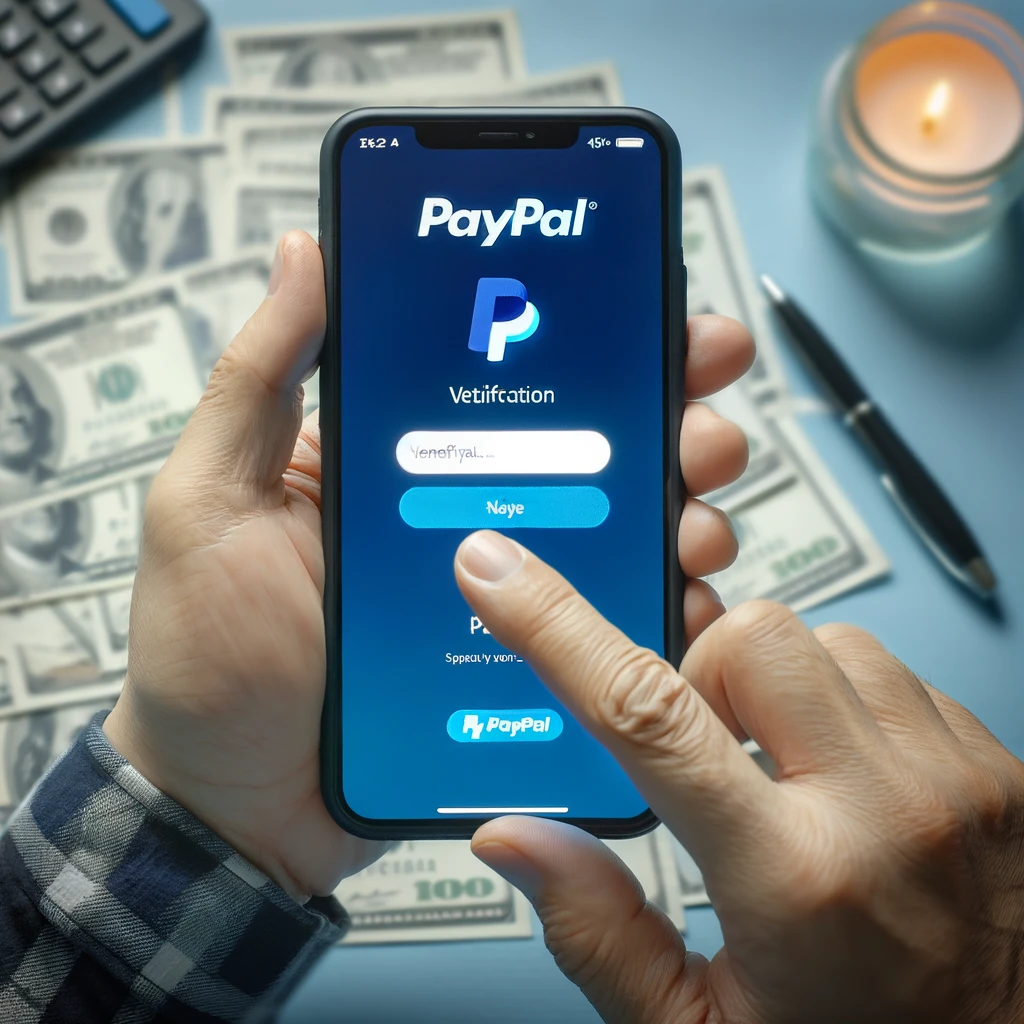Want to ensure your PayPal account’s security? Verifying your phone number on PayPal is a crucial step in safeguarding your financial information. By confirming your phone number, you add an extra layer of protection against unauthorized access and fraudulent activities. Not only does this verification process enhance security, but it also enables seamless communication with PayPal for essential updates and notifications. Stay ahead of potential risks and keep your account secure by verifying your phone number on PayPal today.
Steps to Confirm Your Phone Number
Confirmation Code
To verify your phone number on PayPal, enter the confirmation code within 15 minutes of receiving it. This code is sent to your phone via SMS.
Setting Primary Number
Make sure to set your phone number as primary in your PayPal account settings. This ensures that all important notifications are directed to the correct number.
Resending Code
If you encounter any issues or the code doesn’t arrive promptly, you can always resend the confirmation code through the PayPal mobile app. This helps in ensuring a smooth verification process.
Tips for Smooth Phone Verification
Stable Connection
Ensure a stable internet connection when verifying your phone number on PayPal. A strong connection minimizes delays and ensures a smooth verification process.
Double-Check Accuracy
Always double-check the phone number you enter for accuracy. Mistyped numbers can lead to verification failures, causing unnecessary delays in accessing your PayPal account.
Keep Phone Nearby
To ensure prompt receipt of the confirmation code, keep your phone nearby during the verification process. This allows you to quickly enter the code once received, expediting the verification.
Troubleshooting Verification Issues
Correct Confirmation Code
Ensure that the confirmation code you entered during the verification process is accurate. Mistyping the code can lead to repeated failures.
Double-check the digits and ensure there are no typos or errors in entering the code provided by PayPal.
Proper Phone Number Format
Verify that your phone number is in the correct format as required by PayPal. Different countries have varying formats for phone numbers, so ensure yours aligns with the standard.
For example, in the United States, a phone number should consist of ten digits without any special characters like hyphens or parentheses.
Contact PayPal Support
If you continue to face issues with verifying your phone number despite entering the correct confirmation code and ensuring the right format, it’s advisable to reach out to PayPal support.
PayPal’s customer service team can assist you in troubleshooting any technical glitches or system errors that may be causing the verification failures.
Common Phone Verification Problems
Invalid Codes
Invalid or expired confirmation codes can be a frustrating obstacle when trying to verify your phone number on PayPal. This issue often arises due to delays in receiving the code or entering it incorrectly. Double-check the code and ensure it matches the one sent to your phone.
etimes, technical glitches or delays in network connectivity may lead to the expiration of verification codes, making them invalid by the time you attempt to use them. In such cases, requesting a new code is usually the best solution to proceed with the verification process smoothly.
Text Message Delivery Issues
Difficulties in receiving text messages on your phone can significantly impede the verification process. Factors such as poor network coverage, spam filters blocking messages, or even temporary service disruptions can prevent you from receiving the necessary verification code promptly.
To address this problem, consider checking your network connection strength and ensuring that your phone settings do not block messages from unknown senders. Contacting your service provider to inquire about any ongoing network issues can help resolve text message delivery problems swiftly.
Incorrect Phone Number Details
Providing inaccurate phone number details during the verification process can result in repeated failures when attempting to verify your phone number on PayPal. Ensure that you enter the correct country code, area code, and mobile number to avoid encountering verification errors.
In situations where verification attempts continue to fail despite entering accurate phone number details, verifying that the information associated with your phone number is up-to-date with your mobile carrier becomes crucial. Updating any outdated information with your service provider can help eliminate potential obstacles during the verification process.
Fixing Verification Errors
Retry Confirmation Code
If you encounter issues with verifying your phone number on PayPal, ensure to retry entering the confirmation code accurately. Mistyping the code can lead to verification failures.
etimes, users may rush through this step, leading to errors. Take your time and double-check each digit before submitting the code again.
Update Phone Number Details
Another common reason for verification errors is having incorrect phone number details on your PayPal account. Make sure that your phone number is up-to-date and accurate.
If you recently changed your phone number or made a mistake when entering it initially, update the information in your account settings before attempting verification again.
Clear Cache and Cookies
If technical issues persist during the verification process, consider clearing cache and cookies on your web browser. This action can help resolve any temporary glitches that might be affecting the verification steps.
Clearing cache and cookies can improve the overall performance of the website and ensure a smoother verification process.
Solutions for Verification Challenges
Use Alternative Numbers
When facing verification challenges on PayPal, consider using an alternative phone number as a workaround. This can help bypass any issues with your primary number.
Switch to a different phone number that you have access to, ensuring it’s in good working condition. By providing an alternative number, you increase the chances of successful verification.
Off-Peak Verification
Verify your phone number during off-peak hours to potentially reduce the load on PayPal’s verification system. This could lead to a smoother verification process due to lower traffic.
During off-peak times, such as early mornings or late nights, the system may experience less congestion. This can result in quicker verification and fewer errors during the process.
Device Variation
To address device-specific issues, try verifying your phone number using different devices. Switching between a smartphone, tablet, or computer can help identify if the problem lies with a particular device.
Getting Help with Verification Issues
PayPal Customer Support
When encountering verification issues on PayPal, it is advisable to reach out to PayPal’s customer support team. They can provide personalized assistance tailored to your specific situation. Customer support agents are trained to handle various verification challenges efficiently.
Online Help Center
Exploring PayPal’s online help center is another effective way to address verification issues. The platform offers a plethora of resources and guides to assist users in resolving their problems independently. The help center contains detailed articles and step-by-step instructions for common verification issues.
Social Media Channels
Consider contacting PayPal through social media channels for quick responses regarding verification problems. Many companies, including PayPal, actively monitor their social media accounts for customer queries and feedback. By reaching out via platforms like Twitter or Facebook, you may receive prompt assistance from the dedicated support team.
Summary
You now have a clear understanding of how to verify your phone number on PayPal. By following the steps outlined, implementing the provided tips, and troubleshooting any issues that may arise, you can ensure a smooth verification process. Remember the common problems and their solutions to tackle any errors effectively. If you encounter challenges during verification, refer back to this guide or seek help from PayPal’s support team. Stay proactive and patient throughout the process to successfully verify your phone number and enjoy secure transactions on PayPal.
Frequently Asked Questions
How do I confirm my phone number on PayPal?
To confirm your phone number on PayPal, follow these steps: Go to your account settings, click on “Phone” under the “Security” section, enter your phone number, and then click on “Confirm.” You will receive a verification code via SMS or call to complete the process.
Why is phone verification important on PayPal?
Phone verification adds an extra layer of security to your PayPal account by ensuring that only you can access it. It helps in preventing unauthorized access and protects your account from fraudulent activities.
What should I do if I encounter issues during the phone verification process?
If you face any issues during the phone verification process on PayPal, make sure you have a stable internet connection, double-check the phone number entered, and contact PayPal customer support for assistance if problems persist.
Can you provide tips for a smooth phone verification experience on PayPal?
For a smooth phone verification experience on PayPal, ensure you have good network connectivity, keep your phone nearby to receive the verification code promptly, and enter the code accurately within the specified time frame to avoid any delays.
What are some common problems encountered during phone verification on PayPal?
Common problems during phone verification include not receiving the code promptly, entering an incorrect phone number, or experiencing technical issues with the SMS or call delivery. These issues can usually be resolved by retrying the verification process or seeking help from PayPal support.